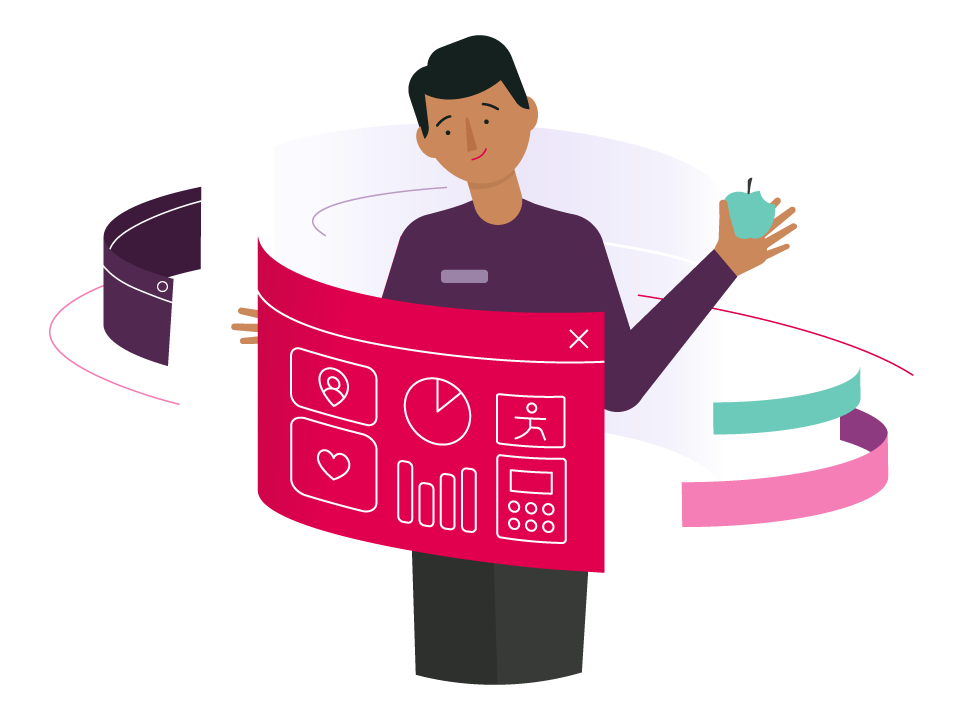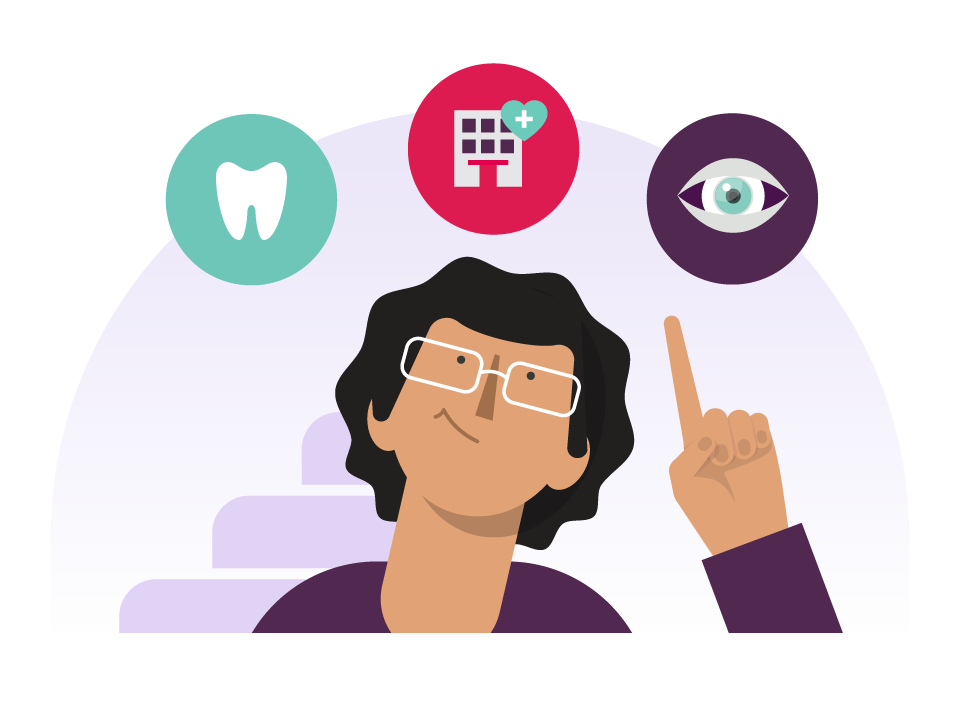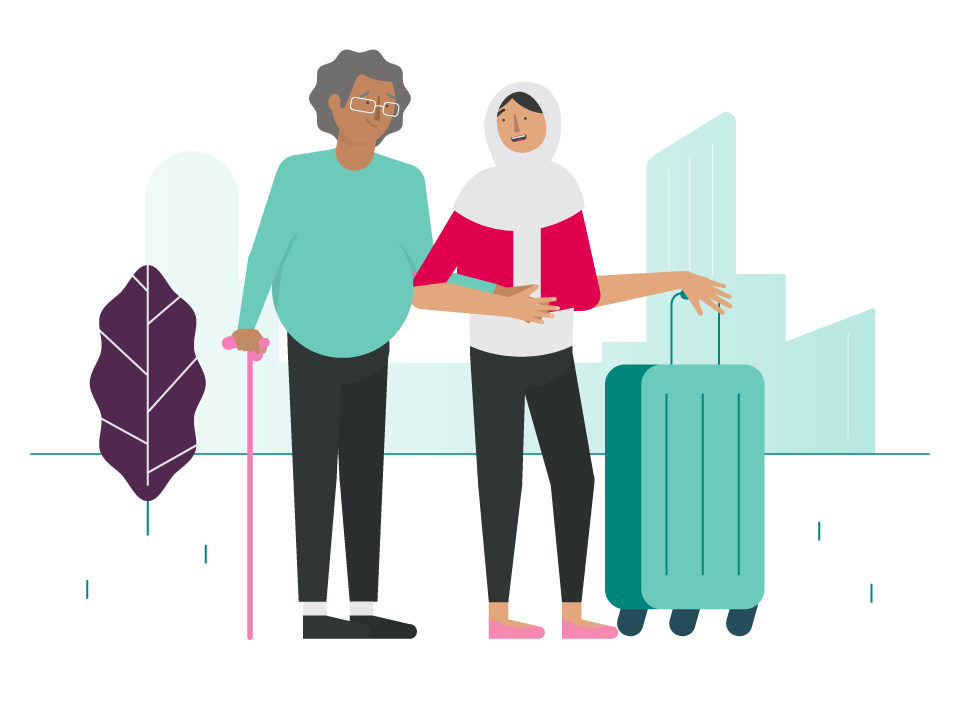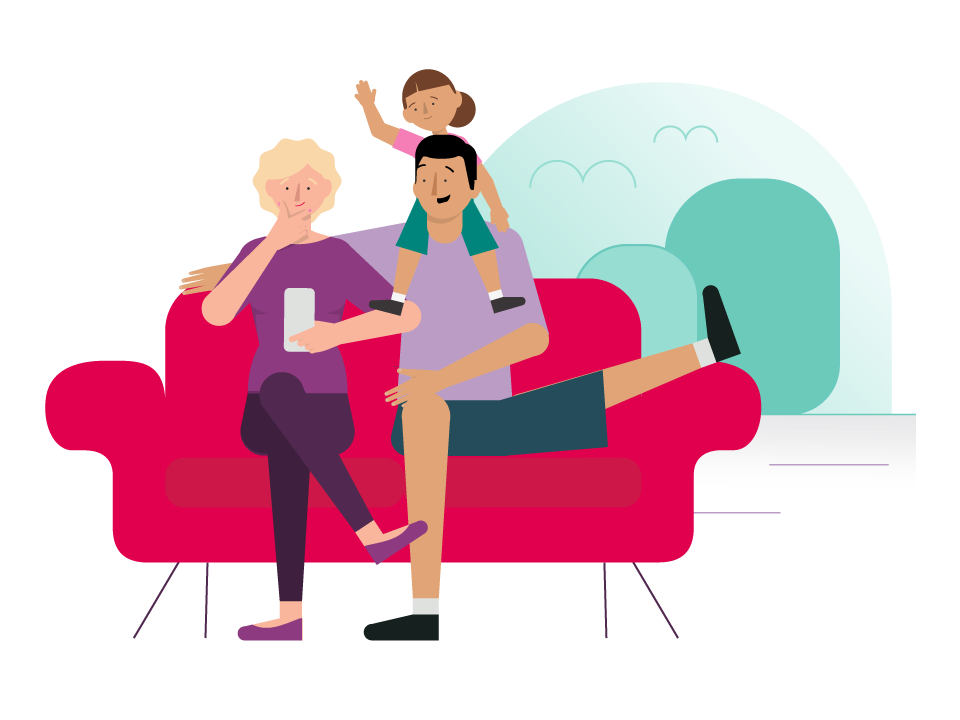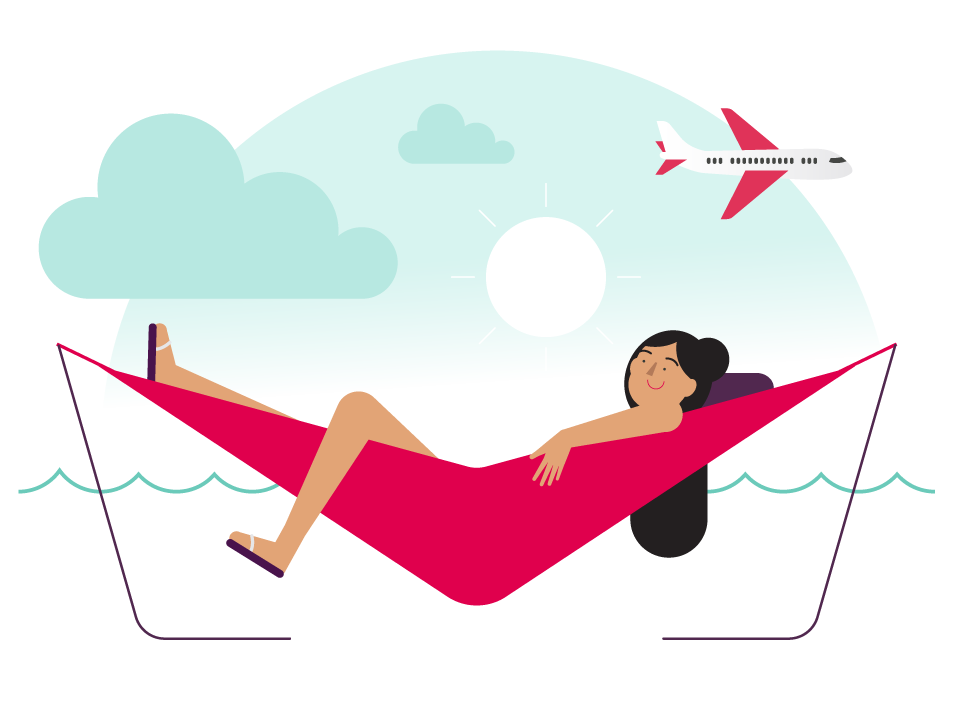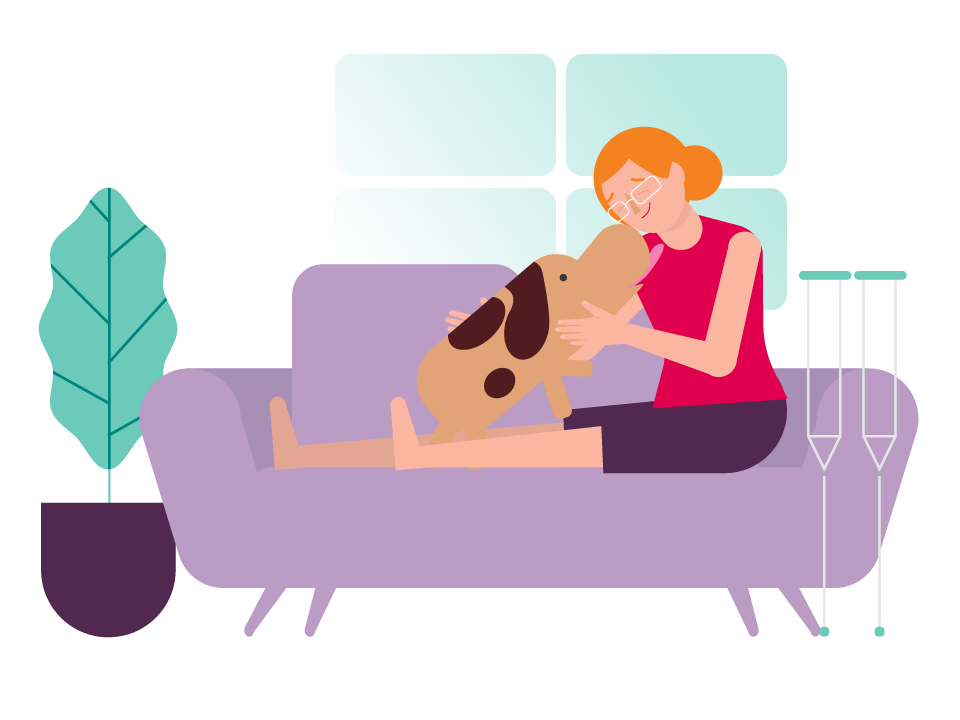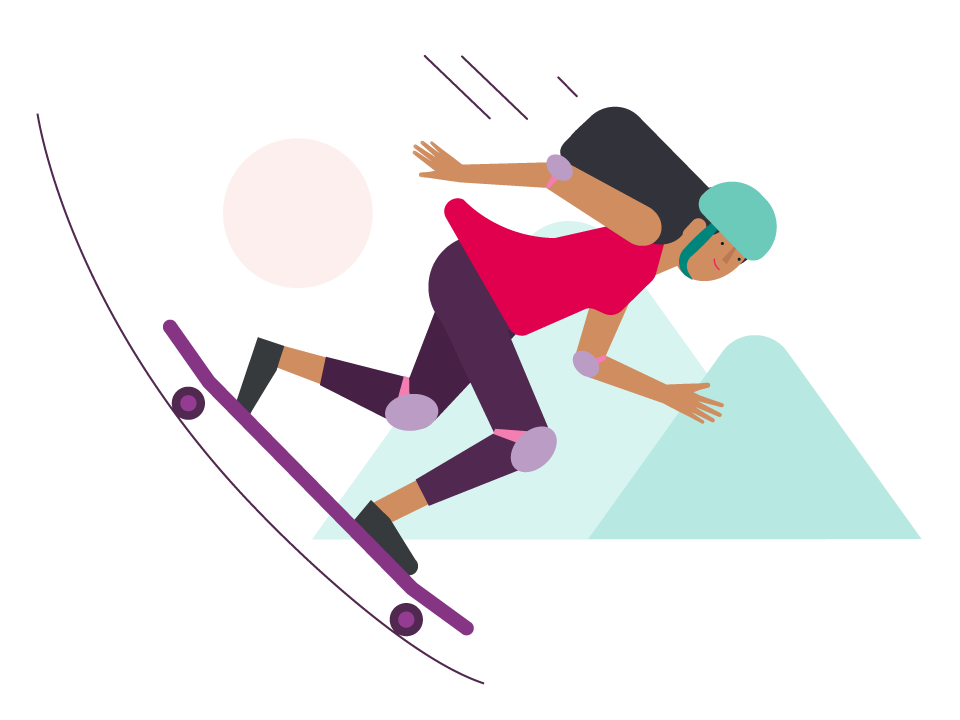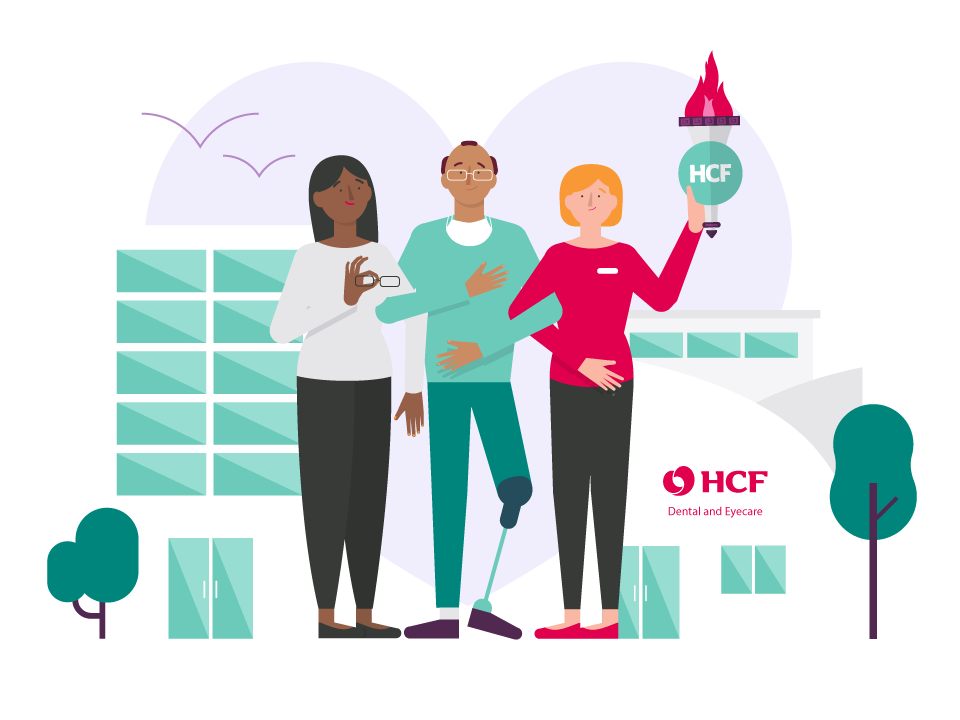how-to
Setup
- Register for online member services
- Install the HCF My Membership app
- Reset your password
- Update your contact details
- Check your membership card status
- Order a new/replacement card
- Set up notifications
- Review your health cover
- Register a student dependant
- Chat with a health cover expert
Payments
- Make a payment
- Update your direct debit details and payment schedule
- View your payment history
- View your tax statement
Claims
- Access your digital membership card
- Claim on the spot using your digital card (Apple device)
- Claim on the spot using your digital card (Android device)
- Make an extras, medical or ambulance claim using your invoice
- View your claims history
- Check your extras limits and remaining benefits
- Estimate your benefits using our extras calculator
Health and wellbeing
REGISTER FOR ONLINE SERVICES
Register for online services so you can log in to your account on the app or online member services.
You’ll need:
- your HCF membership number
- access to the email account connected to your policy.
How to register:
- Go to online member services and tap 'Register'.
- Enter your membership number.
- Enter the first and last name of the policyholder exactly as it appears on the membership. Only an exact match will allow registration. Tap ‘Register’.
- We’ll send you a confirmation email. Open the email and select ‘Complete your registration’.
- Create a password to log in to your account. Tap ‘Save’.
- You’re now ready to log in to the app and online member services.
Note: Only the primary policyholder can currently log in to the app. We're sorry for any inconvenience this may cause. We understand giving access to other adults on your membership is important and we're currently working to make that happen.
INSTALL THE MY MEMBERSHIP APP
HCF’s My Membership app is designed to make your health cover easier, simpler and faster to use – anytime, anywhere.
You’ll need one of the following devices:
- an Apple device running at least iOS 13
- an Android device running at least Android 8.
How to install the app:
- Make sure you’ve registered for online services.
- Go to the App Store (for Apple devices) or Google Play (for Android devices). Search for ‘HCF’ and download the HCF My Membership app.
- Log in to the app with your membership number and password.
- You’re now ready to explore the app and manage your health cover hassle-free.
USING MULTI-FACTOR AUTHENTICATION
To help keep your personal information and data safe, we have mandatory multi-factor authentication when logging in to the My Membership mobile app and online member services. This means you’ll need to add a unique one-time code that will be sent to you by text or email when you log in to your membership account.
To learn more about multi-factor authentication, visit our Information Security page.
RESET YOUR PASSWORD
If you’ve forgotten your password, we can reset it for you.
- Open the app. At the login screen, tap ‘I forgot my password’.
- Enter your member number. Select whether you want to be sent an SMS or email.
- If you’ve received an SMS, enter the PIN and tap ‘Submit’. If you’ve received an email, follow the reset link.
- Enter your new password, making sure it meets the password criteria. Tap ‘Save’.
- You can now log in to the app or online member services using your new password.
CHECK YOUR MEMBERSHIP CARD STATUS
You can check the status of all active physical membership cards connected to your policy, including card numbers and issue dates.
- Open the app. On the homepage, tap ‘Account’ on the bottom menu.
- Select ‘My HCF card’.
- Select ‘Order a new card’.
- Select ‘View active membership card/s’. You’ll see the status of all active physical membership cards.
ORDER A NEW/REPLACEMENT CARD
If you need a new or replacement physical card, you can order one through the app.
- Open the app. On the homepage, tap ‘Account’ on the bottom menu.
- Select ‘My HCF card’.
- Select ‘Order a new card’.
- Select ‘Order membership card/s’.
- From the dropdown menu select whose card you want to replace. You can select ‘All members’ to replace the cards of everyone on the policy, or a specific member. Tap ‘Next’.
- Confirm that your residential and postal address are correct or edit your details. Tap ‘Order card’.
- Your new card will arrive within 10 business days. Tap ‘Order another card’ if you’d like to order a card for another member.
SET UP NOTIFICATIONS
For this app release, you can receive notifications when direct debit has been set up, or your direct debit details have been changed. In the future the app may feature more notification types.
- In your device settings, make sure you’ve enabled notifications for the My Membership app.
- Open the app. On the homepage, tap ‘Account’ on the bottom menu.
- Tap the cog icon in the top right corner to open settings.
- You’ll be able to toggle notifications on and off.
REVIEW YOUR HEALTH COVER
- Open the app. On the homepage, tap ‘Cover’ on the bottom menu.
- Select ‘Manage my cover’.
- Select ‘Health cover’.
- For Apple devices, tap ‘iMessage’. For Android devices, tap ‘Messages’.
- On the chat screen, enter ‘Hi’ to start the chat. Follow the prompts and they’ll direct you to the ‘Review cover’ option. One of our customer service officers will assist you as soon as they can.
REGISTER A STUDENT DEPENDANT
You can register full-time students as dependants on your policy. For more information, see Cover options for dependants.
- Open the app. On the homepage, tap ‘Cover’ on the bottom menu.
- Select ‘Manage my cover’.
- Select ‘Add student dependant’.
- Under ‘Register a student dependant’, select the dependant you’d like to register. Tap ‘Next’.
- If the student is studying full-time, select ‘Yes’. Tap ‘Next’.
- If you agree with the declaration, tick the acknowledgement checkbox and tap ‘Submit’.
- The dependant will now be registered as a student dependant on the policy.
CHAT WITH A HEALTH COVER EXPERT
If you have any questions about your policy, you can use the app to chat to one of our health cover experts.
- Open the app. Tap the chat bubble in the top right corner of the screen.
- Type your questions in the chat window.
Or:
- On the homepage, tap ‘Account’ on the bottom menu.
- Select ‘Help & support’.
- Select ‘Chat’ and type your questions in the chat window.
We’ll get back to you quick smart during business hours. If you’re messaging outside of business hours, we’ll get in touch with you when business hours resume.
MAKE A PAYMENT
You can use the app to make a credit card or BPAY payment towards your policies.
- Open the app. On the homepage, tap the ‘Manage payments’ tile.
- Select ‘Make a payment’.
- Tick the policies you’d like to make a payment towards. Tap ‘Pay now’.
- Enter your credit card details and tap ‘Pay’. You can also pay using BPAY.
UPDATE YOUR DIRECT DEBIT DETAILS AND PAYMENT SCHEDULE
Update your direct debit details
You can pay your premiums automatically using direct debit (for eligible policies).
- Open the app. On the homepage, tap the ‘Manage payments’ tile.
- Select ‘Direct debit’.
- Select the relevant policy.
- On the ‘Payment method’ tile, select ‘Update’.
- Select ‘Bank account’ or ‘Credit card’.
- Enter your new bank account or credit card details.
- Tick the privacy checkbox if you agree and tap ‘Save’.
Update your payment schedule
You can adjust the frequency of your automatic payments (for eligible policies).
- Open the app. On the homepage, tap the ‘Manage payments’ tile.
- Select ‘Direct debit’.
- Select the relevant policy.
- On the ‘Payment schedule’ tile, select ‘Update’.
- Under ‘Next payment date’, set the date for your next payment.
- Under ‘Frequency’, select how often you’d like the payments to occur (e.g. weekly, fortnightly, monthly).
- Tap ‘Save’.
Note:
- If you’re using a corporate product, you may have restricted access to updating your payment details.
- If there are no existing direct debit details on the policy, you’ll be prompted to add them. Using similar steps outlined above, you’ll be requested to set up the payment schedule first, then the payment method. Once these have been set up, you’ll be able to update the payment schedule or payment method independently in the future.
ACCESS YOUR DIGITAL MEMBERSHIP CARD
You can use the app to access your membership card. It will be automatically updated to reflect the current expiry date.
- Download the most recent version of the HCF app and connect to the internet. For Android users using tap-and-go, search for ‘NFC’ in your device settings and make sure it’s switched on.
- Open the HCF app and tap the phone icon in the top right corner. Your digital card will appear on-screen.
- If you’re using an Apple device, your QR code will be displayed for the purposes of making an extras claim.
If you’re using an Android device, tap-and-go will appear by default for the purposes of making an extras claim. If you’d like to use the QR code, tap ‘Show QR code’.
Note:
- The digital membership card can be used by the primary policyholder only.
- The QR code refreshes every 10 minutes, so you can’t share a screenshot or printout of the QR code for other policy members to use.
CLAIM ON THE SPOT USING YOUR DIGITAL CARD (APPLE DEVICE)
If you have an Apple device, you can use the QR code to claim at extras providers with a HICAPS Trinity terminal*.
You’ll need:
- a supported Apple mobile device^
- the newest version of the My Membership app
- an internet connection.
What to do:
- Make sure you’re connected to the internet.
- Open the app. Tap the phone icon in the top right corner. Your digital card will appear on-screen.
- To claim, scan the QR code by holding it in front of the terminal camera. You’ll hear a beep.
- Your claim will be processed. The provider will let you know if your claim has been approved. You’ll need to pay any difference that’s owing.
If you’re having trouble accessing or finding your digital card, try reinstalling the My Membership app.
If you’re still experiencing issues, call us on 13 13 34 or email service@myhcf.com.au and we’ll look into it.
CLAIM ON THE SPOT USING YOUR DIGITAL CARD (ANDROID DEVICE)
If you have an Android device, you can use either tap-and-go or the QR code at selected extras providers*.
You’ll need:
- a supported Android mobile device^
- the newest version of the My Membership app
- an internet connection.
To claim with tap-and-go:
You can use tap-and-go at extras providers with a HICAPS VX, HICAPS Trinity or CommBank Smart Health payment terminal.
- Make sure you’re connected to the internet. Go to your device settings, search for 'NFC', and make sure it’s switched on.
- Open the app. Tap the phone icon in the top right corner. Your digital card will appear on-screen.
- To claim, hold your device near the terminal at your provider. You’ll hear a beep.
- Your claim will be processed. The provider will let you know if your claim has been approved. You’ll need to pay any difference that’s owing.
To claim with the QR code:
You can scan the QR code at extras providers with a HICAPS Trinity payment terminal.
- Make sure you’re connected to the internet.
- Open the app. Tap the phone icon in the top right corner. Your digital card will appear on-screen. Select ‘Show QR code’.
- To claim, scan the QR code by holding it in front of the terminal camera. You’ll hear a beep.
- Your claim will be processed. The provider will let you know if your claim has been approved. You’ll need to pay any difference that’s owing.
If you’re having trouble accessing or finding your digital card, try reinstalling the My Membership app.
If you’re still experiencing issues, call us on 13 13 34 or email service@myhcf.com.au and we’ll look into it.
MAKE AN EXTRAS, MEDICAL OR AMBULANCE CLAIM USING YOUR INVOICE
1. Open the app. On the homepage, tap the ‘Make a claim’ tile.
2. Tap the category you’d like to claim for (extras, medical or ambulance).
If you’re making an extras claim, tap the ‘Extras Quick Claim Guides’ to learn more about claiming for specific items and services.
3. Upload a photo of your invoice by tapping ‘Select documents’. Select your image, then tap ‘Next’.
4. If required, you can update your direct credit details. Tap ‘Confirm’ when complete.
5. If you agree with the declaration, tick the checkbox. You can also choose to use your Health Dollars if applicable.
6. Tap ‘Submit claim’. Claims are usually processed and paid within 7 working days. We’ll deposit the benefit into your chosen bank account.
Note: You can’t use the app for hospital claims.
CHECK YOUR EXTRAS LIMITS AND REMAINING BENEFITS
- Open the app. On the homepage, scroll down and you’ll find a list of your policies.
- Select your extras policy and tap on the limits for more information, including any remaining benefits.
- To see the limits of other members on the policy, select their name from the dropdown list.
ESTIMATE YOUR BENEFITS USING OUR EXTRAS CALCULATOR
- Open the app. On the homepage, tap the ‘Calculate benefits’ tile.
- Select the relevant policy member. Enter the date of the service. Tap ‘Continue’.
- Enter the service category or item number. You can also filter by category and select the service from the dropdown list.
- Tap the ‘+’ symbol to add a service. You can add up to 10 services under the same category (e.g. dental).
- Once you’ve selected all your services, tap ‘Calculate’.
- You’ll be given an estimated benefit for your extras services.
ACCESS HEALTH AND WELLBEING PROGRAMS
Our range of health and wellbeing programs help empower you to live a healthier life. Eligible members can access them at any time on the app.
- Open the app. On the homepage, tap the ‘Access health programs’ tile.
- Explore our range of health and wellbeing programs. Tap on each program for more information.
What’s the HCF Healthful app and how to sign up?
What’s the HCF Healthful app?
HCF Healthful is our new health and wellbeing app that makes managing your health feel doable, no matter where or when your journey begins.
HCF Healthful gives you a personalised Health Score - a real-time snapshot of your health, so you can see how you're tracking against your goals and identify areas to focus on with the support of HCF’s evidence-based programs and services.
Keep track of your health and wellbeing in real-time by completing healthful activities, goals and achievements customised to your key improvement areas with the guidance of a 24/7 smart coach.
The pace is up to you. Start off as easy as you like and go from there. Our friendly alerts will keep you motivated, while celebrating your wins along the way (no matter how big or small).
Download HCF Healthful from the App Store or Google Play or learn more about the HCF Healthful app.
How is HCF Healthful different to the HCF My membership app?
We’re always looking for ways to help you look after your health. That’s why we’re offering members the HCF Healthful app, designed to help you improve and manage your health and wellbeing with the help of tools and expert-led programs. With HCF Healthful, get a personalised Health Score so you can track your health and wellbeing in real-time with the help of your own 24/7 smart coach.
The HCF My Membership app is your health cover companion that allows you to view and modify your cover, make fast claims on the go, access a digital membership card and more. It takes the hassle out of health cover, with fast, simple, secure access – anytime, anywhere.
Who can use the HCF Healthful app?
If you’re an HCF member you can use HCF Healthful simply by downloading the app at the App Store or Google Play and registering using your HCF membership number. You must hold an active hospital and/or extras cover when signing up to HCF Healthful. You don’t need to be the primary policyholder to enjoy the benefits of HCF Healthful, anyone on your policy, who’s aged 18 to 90 years old can join. Access to HCF Healthful excludes members on Overseas Visitor Health Cover (OVHC), Accident Only and Ambulance Only policies.
ACCESS MEMBER DISCOUNTS AND OFFERS
As a member, you get access+ to a range of exclusive offers, discounts and benefits as part of our HCF Thank You loyalty program.
- Open the app. On the homepage, tap ‘Programs’ on the bottom menu.
- Select ‘HCF Thank You’.
- You’ll see your loyalty tier and a selection of HCF Thank You offers and discounts that you can redeem on the spot.
IMPORTANT INFORMATION
* Android and Apple users with a supported device can scan the QR code on their digital card at selected providers with HICAPS Trinity payment terminals. Android users can also use tap-and-go (NFC) at selected providers with HICAPS VX, HICAPS Trinity or CommBank Smart Health payment terminals. HCF’s digital card is available to primary policyholders whose payments are up to date.
^ Supported Apple devices run at least iOS 13. Supported Android devices run at least Android 8.
+ Available after you’ve been a member with us for a week and all policy payments are up to date. Excludes Ambulance Only and Overseas Visitors Health Cover. Offers and partners are subject to change without advance notice. See the HCF Thank You Terms.